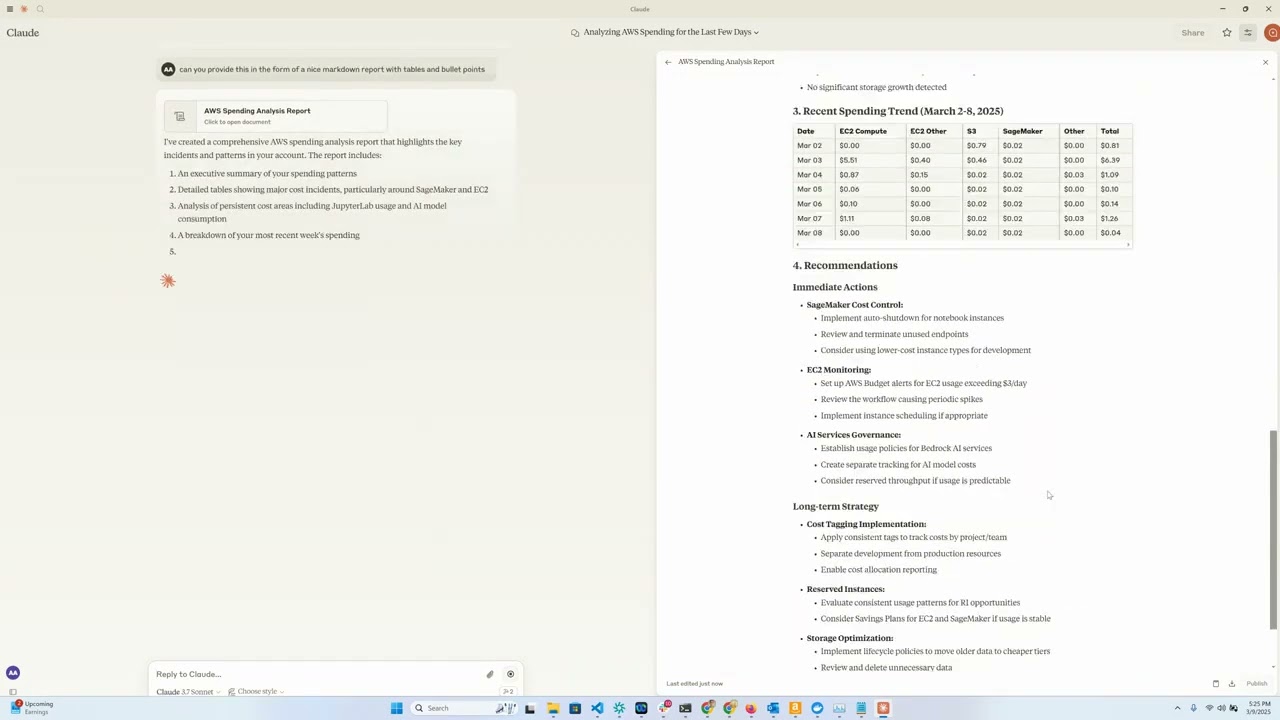AWS Cost Explorer and Amazon Bedrock Model Invocation Logs MCP Server & Client
An MCP server for getting AWS spend data via Cost Explorer and Amazon Bedrock usage data via Model invocation logs in Amazon Cloud Watch through Anthropic's MCP (Model Control Protocol). See section on "secure" remote MCP server to see how you can run your MCP server over HTTPS.
1flowchart LR 2 User([User]) --> UserApp[User Application] 3 UserApp --> |Queries| Host[Host] 4 5 subgraph "Claude Desktop" 6 Host --> MCPClient[MCP Client] 7 end 8 9 MCPClient --> |MCP Protocol over HTTPS| MCPServer[AWS Cost Explorer MCP Server] 10 11 subgraph "AWS Services" 12 MCPServer --> |API Calls| CostExplorer[(AWS Cost Explorer)] 13 MCPServer --> |API Calls| CloudWatchLogs[(AWS CloudWatch Logs)] 14 end
You can run the MCP server locally and access it via the Claude Desktop or you could also run a Remote MCP server on Amazon EC2 and access it via a MCP client built into a LangGraph Agent.
Demo video
Overview
This tool provides a convenient way to analyze and visualize AWS cloud spending data using Anthropic's Claude model as an interactive interface. It functions as an MCP server that exposes AWS Cost Explorer API functionality to Claude, allowing you to ask questions about your AWS costs in natural language.
Features
- Amazon EC2 Spend Analysis: View detailed breakdowns of EC2 spending for the last day
- Amazon Bedrock Spend Analysis: View breakdown by region, users and models over the last 30 days
- Service Spend Reports: Analyze spending across all AWS services for the last 30 days
- Detailed Cost Breakdown: Get granular cost data by day, region, service, and instance type
- Interactive Interface: Use Claude to query your cost data through natural language
Requirements
- Python 3.12
- AWS credentials with Cost Explorer access
- Anthropic API access (for Claude integration)
- [Optional] Amazon Bedrock access (for LangGraph Agent)
- [Optional] Amazon EC2 for running a remote MCP server
Installation
-
Install
uv:1# On macOS and Linux 2curl -LsSf https://astral.sh/uv/install.sh | sh1# On Windows 2powershell -ExecutionPolicy ByPass -c "irm https://astral.sh/uv/install.ps1 | iex" -
Clone this repository:
git clone https://github.com/aarora79/aws-cost-explorer-mcp.git cd aws-cost-explorer-mcp -
Set up the Python virtual environment and install dependencies:
uv venv --python 3.12 && source .venv/bin/activate && uv pip install --requirement pyproject.toml -
Configure your AWS credentials:
mkdir -p ~/.aws # Set up your credentials in ~/.aws/credentials and ~/.aws/config
Usage
Prerequisites
- Setup model invocation logs in Amazon CloudWatch.
- Ensure that the IAM user/role being used has full read-only access to Amazon Cost Explorer and Amazon CloudWatch, this is required for the MCP server to retrieve data from these services.
Local setup
Uses stdio as a transport for MCP, both the MCP server and client are running on your local machine.
Starting the Server (local)
Run the server using:
export MCP_TRANSPORT=stdio
export BEDROCK_LOG_GROUP_NAME=YOUR_BEDROCK_CW_LOG_GROUP_NAME
python server.py
Claude Desktop Configuration
There are two ways to configure this tool with Claude Desktop:
Option 1: Using Docker
Add the following to your Claude Desktop configuration file. The file can be found out these paths depending upon you operating system.
- macOS: ~/Library/Application Support/Claude/claude_desktop_config.json.
- Windows: %APPDATA%\Claude\claude_desktop_config.json.
- Linux: ~/.config/Claude/claude_desktop_config.json.
1{ 2 "mcpServers": { 3 "aws-cost-explorer": { 4 "command": "docker", 5 "args": [ "run", "-i", "--rm", "-e", "AWS_ACCESS_KEY_ID", "-e", "AWS_SECRET_ACCESS_KEY", "-e", "AWS_REGION", "-e", "BEDROCK_LOG_GROUP_NAME", "-e", "MCP_TRANSPORT", "aws-cost-explorer-mcp:latest" ], 6 "env": { 7 "AWS_ACCESS_KEY_ID": "YOUR_ACCESS_KEY_ID", 8 "AWS_SECRET_ACCESS_KEY": "YOUR_SECRET_ACCESS_KEY", 9 "AWS_REGION": "us-east-1", 10 "BEDROCK_LOG_GROUP_NAME": "YOUR_CLOUDWATCH_BEDROCK_MODEL_INVOCATION_LOG_GROUP_NAME", 11 "MCP_TRANSPORT": "stdio" 12 } 13 } 14 } 15}
IMPORTANT: Replace
YOUR_ACCESS_KEY_IDandYOUR_SECRET_ACCESS_KEYwith your actual AWS credentials. Never commit actual credentials to version control.
Option 2: Using UV (without Docker)
If you prefer to run the server directly without Docker, you can use UV:
1{ 2 "mcpServers": { 3 "aws_cost_explorer": { 4 "command": "uv", 5 "args": [ 6 "--directory", 7 "/path/to/aws-cost-explorer-mcp-server", 8 "run", 9 "server.py" 10 ], 11 "env": { 12 "AWS_ACCESS_KEY_ID": "YOUR_ACCESS_KEY_ID", 13 "AWS_SECRET_ACCESS_KEY": "YOUR_SECRET_ACCESS_KEY", 14 "AWS_REGION": "us-east-1", 15 "BEDROCK_LOG_GROUP_NAME": "YOUR_CLOUDWATCH_BEDROCK_MODEL_INVOCATION_LOG_GROUP_NAME", 16 "MCP_TRANSPORT": "stdio" 17 } 18 } 19 } 20}
Make sure to replace the directory path with the actual path to your repository on your system.
Remote setup
Uses sse as a transport for MCP, the MCP servers on EC2 and the client is running on your local machine. Note that Claude Desktop does not support remote MCP servers at this time (see this GitHub issue).
Starting the Server (remote)
You can start a remote MCP server on Amazon EC2 by following the same instructions as above. Make sure to set the MCP_TRANSPORT as sse (server side events) as shown below. Note that the MCP uses JSON-RPC 2.0 as its wire format, therefore the protocol itself does not include authorization and authentication (see this GitHub issue), do not send or receive sensitive data over MCP.
Run the server using:
export MCP_TRANSPORT=sse
export BEDROCK_LOG_GROUP_NAME=YOUR_BEDROCK_CW_LOG_GROUP_NAME
python server.py
- The MCP server will start listening on TCP port 8000.
- Configure an ingress rule in the security group associated with your EC2 instance to allow access to TCP port 8000 from your local machine (where you are running the MCP client/LangGraph based app) to your EC2 instance.
Also see section on running a "secure" remote MCP server i.e. a server to which your MCP clients can connect over HTTPS.
Testing with a CLI MCP client
You can test your remote MCP server with the mcp_sse_client.py script. Running this script will print the list of tools available from the MCP server and an output for the get_bedrock_daily_usage_stats tool.
MCP_SERVER_HOSTNAME=YOUR_MCP_SERVER_EC2_HOSTNAME
python mcp_sse_client.py --host $MCP_SERVER_HOSTNAME
Testing with Chainlit app
The app.py file in this repo provides a Chainlit app (chatbot) which creates a LangGraph agent that uses the LangChain MCP Adapter to import the tools provided by the MCP server as tools in a LangGraph Agent. The Agent is then able to use an LLM to respond to user questions and use the tools available to it as needed. Thus if the user asks a question such as "What was my Bedrock usage like in the last one week?" then the Agent will use the tools available to it via the remote MCP server to answer that question. We use Claude 3.5 Haiku model available via Amazon Bedrock to power this agent.
Run the Chainlit app using:
chainlit run app.py --port 8080
A browser window should open up on localhost:8080 and you should be able to use the chatbot to get details about your AWS spend.
Available Tools
The server exposes the following tools that Claude can use:
get_ec2_spend_last_day(): Retrieves EC2 spending data for the previous dayget_detailed_breakdown_by_day(days=7): Delivers a comprehensive analysis of costs by region, service, and instance typeget_bedrock_daily_usage_stats(days=7, region='us-east-1', log_group_name='BedrockModelInvocationLogGroup'): Delivers a per-day breakdown of model usage by region and users.get_bedrock_hourly_usage_stats(days=7, region='us-east-1', log_group_name='BedrockModelInvocationLogGroup'): Delivers a per-day per-hour breakdown of model usage by region and users.
Example Queries
Once connected to Claude through an MCP-enabled interface, you can ask questions like:
- "Help me understand my Bedrock spend over the last few weeks"
- "What was my EC2 spend yesterday?"
- "Show me my top 5 AWS services by cost for the last month"
- "Analyze my spending by region for the past 14 days"
- "Which instance types are costing me the most money?"
Docker Support
A Dockerfile is included for containerized deployment:
docker build -t aws-cost-explorer-mcp .
docker run -v ~/.aws:/root/.aws aws-cost-explorer-mcp
Development
Project Structure
server.py: Main server implementation with MCP toolspyproject.toml: Project dependencies and metadataDockerfile: Container definition for deployments
Adding New Cost Analysis Tools
To extend the functionality:
- Add new functions to
server.py - Annotate them with
@mcp.tool() - Implement the AWS Cost Explorer API calls
- Format the results for easy readability
Secure "remote" MCP server
We can use nginx as a reverse-proxy so that it can provide an HTTPS endpoint for connecting to the MCP server. Remote MCP clients can connect to nginx over HTTPS and then it can proxy traffic internally to http://localhost:8000. The following steps describe how to do this.
-
Enable access to TCP port 443 from the IP address of your MCP client (your laptop, or anywhere) in the inbound rules in the security group associated with your EC2 instance.
-
You would need to have an HTTPS certificate and private key to proceed. Let's say you use
your-mcp-server-domain-name.comas the domain for your MCP server then you will need an SSL cert foryour-mcp-server-domain-name.comand it will be accessible to MCP clients ashttps://your-mcp-server-domain-name.com/sse. While you can use a self-signed cert but it would require disabling SSL verification on the MCP client, we DO NOT recommend you do that. If you are hosting your MCP server on EC2 then you could generate an SSL cert using no-ip or other similar services. Place the SSL cert and private key files in/etc/ssl/certsand/etc/ssl/privatekeyfolders respectively on your EC2 machine. -
Install
nginxon your EC2 machine using the following commands.sudo apt-get install nginx sudo nginx -t sudo systemctl reload nginx -
Get the hostname for your EC2 instance, this would be needed for configuring the
nginxreverse proxy.TOKEN=$(curl -X PUT "http://169.254.169.254/latest/api/token" -H "X-aws-ec2-metadata-token-ttl-seconds: 21600") && curl -H "X-aws-ec2-metadata-token: $TOKEN" -s http://169.254.169.254/latest/meta-data/public-hostname -
Copy the following content into a new file
/etc/nginx/conf.d/ec2.conf. ReplaceYOUR_EC2_HOSTNAME,/etc/ssl/certs/cert.pemand/etc/ssl/privatekey/privkey.pemwith values appropriate for your setup.server { listen 80; server_name YOUR_EC2_HOSTNAME; # Optional: Redirect HTTP to HTTPS return 301 https://$host$request_uri; } server { listen 443 ssl; server_name YOUR_EC2_HOSTNAME; # Self-signed certificate paths ssl_certificate /etc/ssl/certs/cert.pem; ssl_certificate_key /etc/ssl/privatekey/privkey.pem; # Optional: Good practice ssl_protocols TLSv1.2 TLSv1.3; ssl_ciphers HIGH:!aNULL:!MD5; location / { # Reverse proxy to your local app (e.g., port 8000) proxy_pass http://127.0.0.1:8000; proxy_http_version 1.1; proxy_set_header Host $host; proxy_set_header X-Real-IP $remote_addr; proxy_set_header X-Forwarded-For $proxy_add_x_forwarded_for; } } -
Restart
nginx.sudo systemctl start nginx -
Start your MCP server as usual as described in the remote setup section.
-
Your MCP server is now accessible over HTTPS as
https://your-mcp-server-domain-name.com/sseto your MCP client. -
On the client side now (say on your laptop or in your Agent) configure your MCP client to communicate to your MCP server as follows.
MCP_SERVER_HOSTNAME=YOUR_MCP_SERVER_DOMAIN_NAME python mcp_sse_client.py --host $MCP_SERVER_HOSTNAME --port 443Similarly you could run the chainlit app to talk to remote MCP server over HTTPS.
export MCP_SERVER_URL=YOUR_MCP_SERVER_DOMAIN_NAME export MCP_SERVER_PORT=443 chainlit run app.py --port 8080Similarly you could run the LangGraph Agent to talk to remote MCP server over HTTPS.
python langgraph_agent_mcp_sse_client.py --host YOUR_MCP_SERVER_DOMAIN_NAME --port 443